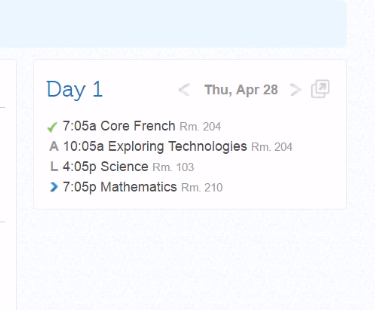How to Report Absences Online Using Edsby
To report an absence for your child, log in to Edsby using the email address you have on file with the school and the password you created when you activated your Edsby account. If you have forgotten your password, please use the ‘Can’t log in?’ link on the log in page of Edsby. If you have forgotten which email address is on file, please contact the school.
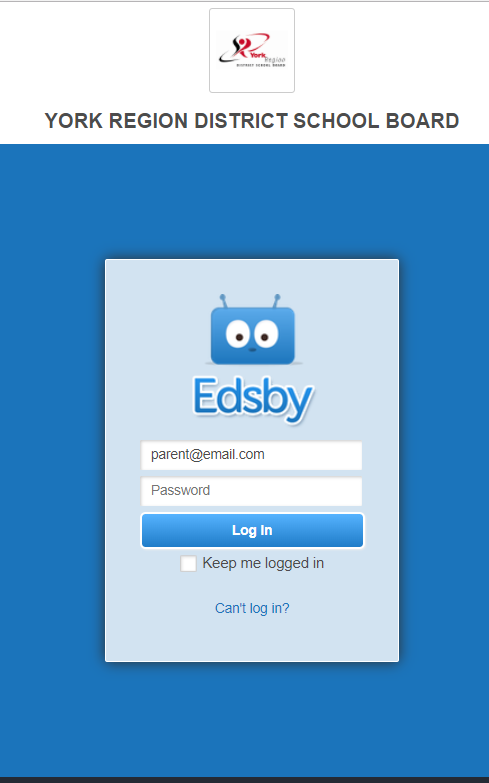
If your child is going to be absent today for the whole day, click the Absent Today button.
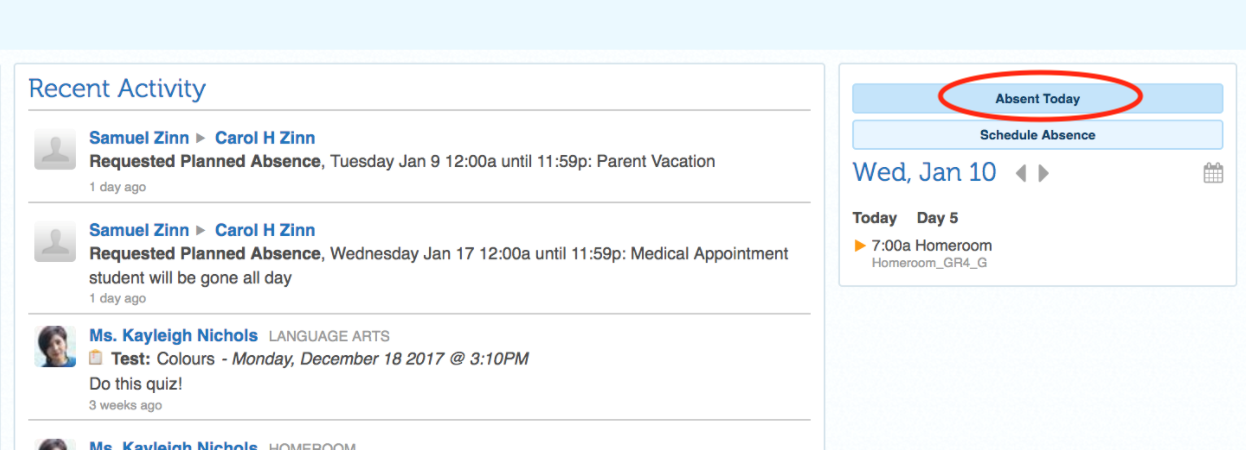
Choose a reason from the dropdown, the comment field is optional and click the Send to School Office button.
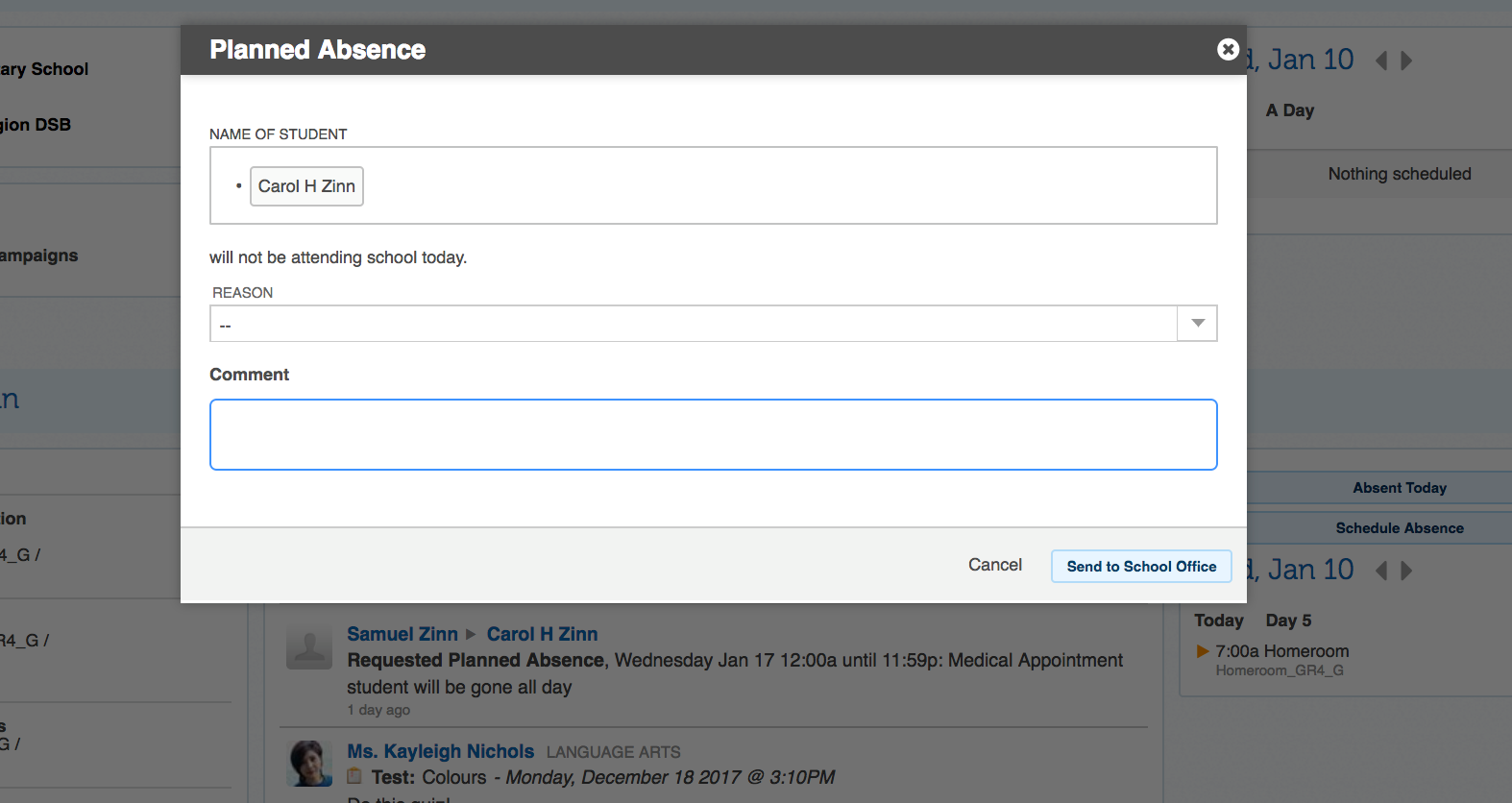
***Reporting absences for the future, part of the day, or for more than one day:
When scheduling longer absences, it is important for students to talk to their teachers to understand what assignments and tests they might be missing.
Click the Schedule Absence button.
~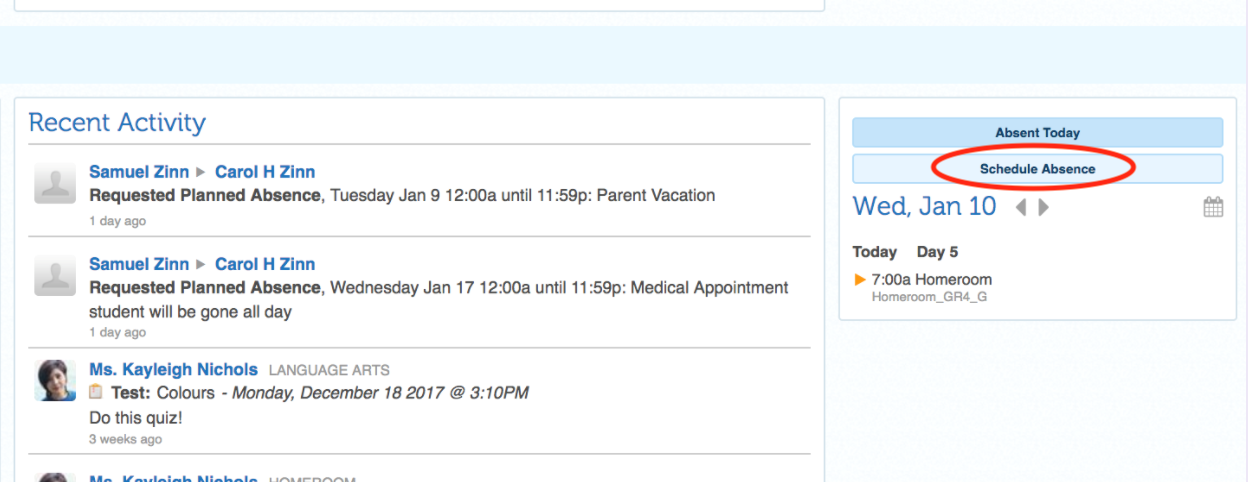
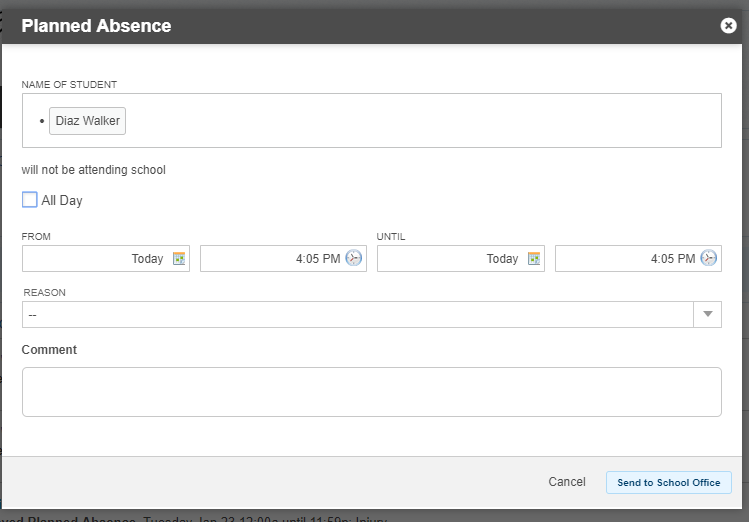
-
Select a start time, based on the time of day or the class schedule.
-
Select an end time, based on the time of day or the class schedule.
-
For an absence lasting more than one day, choose a returning date. The returning time will automatically default to the child’s first scheduled class.
-
Select a reason from the dropdown menu.The comment is optional.
-
Click the “Send to School Office” button.
The Recent Activity section shows all planned absences.
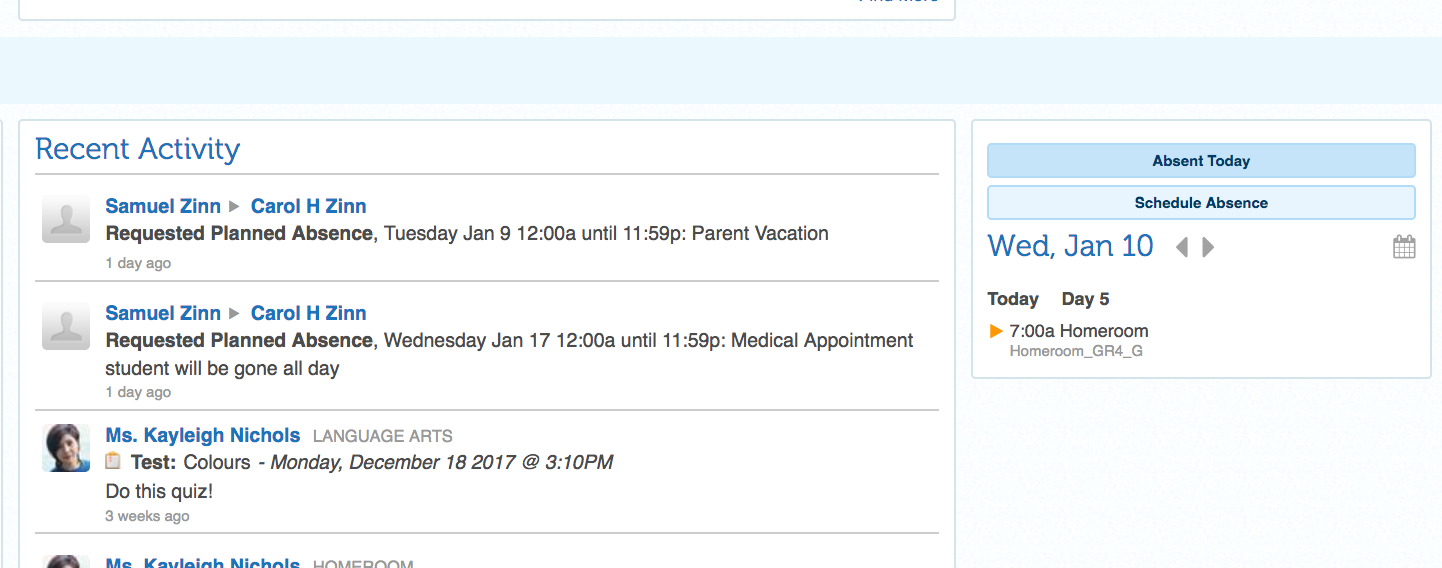
The calendar shows up-to-date information about absences. The current class is indicated by a chevron. Beside each class it will show:
-
a checkmark for present
-
A for absent
-
L for late