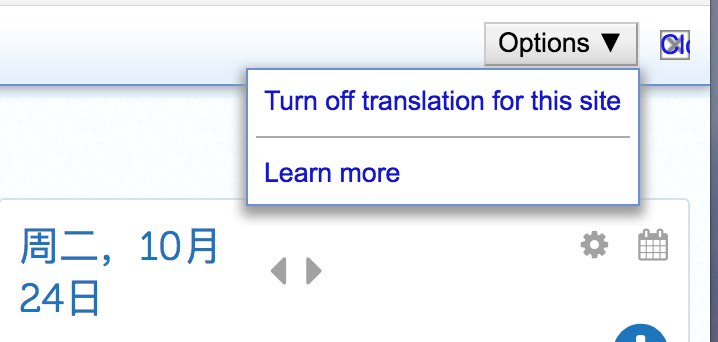Translating Edsby Into Your Home Language
There are many free translation tools that are currently available for use. A translation tool that is compatible with Edsby is the Google Translate Chrome extension. It is a free service that instantly translates words, phrases, and web pages between English and over 100 other languages.
Please be advised that like any other online translation tools, Google Translate is not entirely accurate.
In order to use the Google Translate Chrome extension, you will need to use Chrome as your web browser. You can download the Chrome web browser by going to this site: Download Chrome
To add the Google Translate Chrome extension, you will need to get it from the Chrome Web Store. You can access the Chrome Web Store from this site: Chrome Web Store.
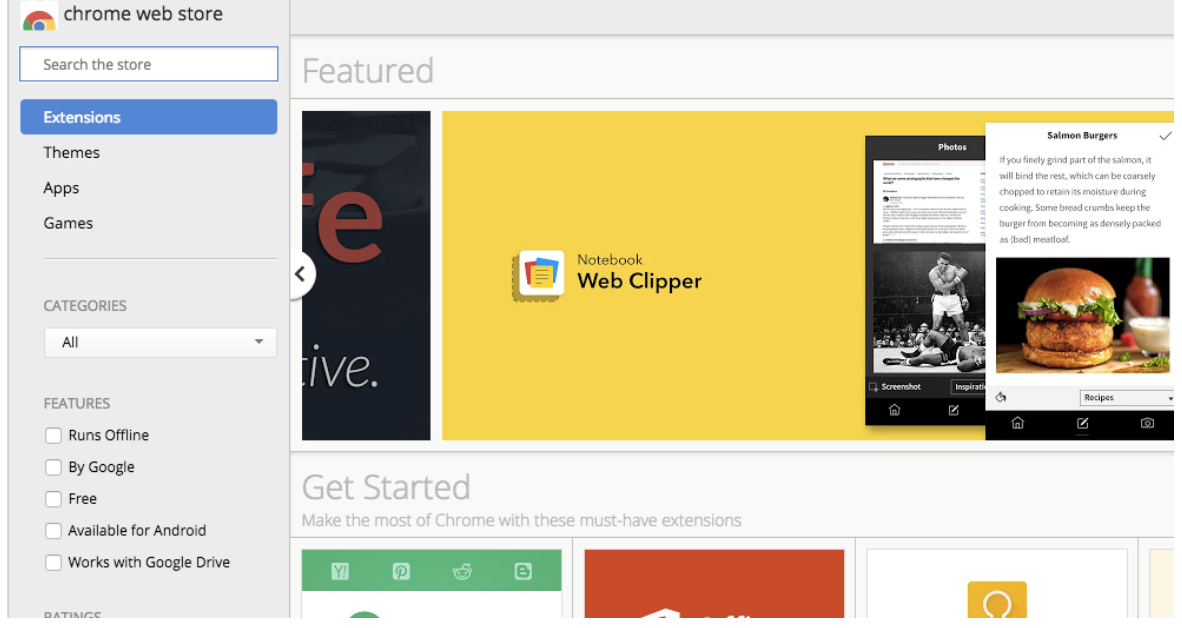
Go to the search bar at the top-left corner and type in “Google Translate.” Conduct a search and you will see Google Translate at the top of the search results under “Extensions.” Click on the blue button that says, “Add to Chrome.” It will confirm if you want to install it, and it will be instantly added to your browser.
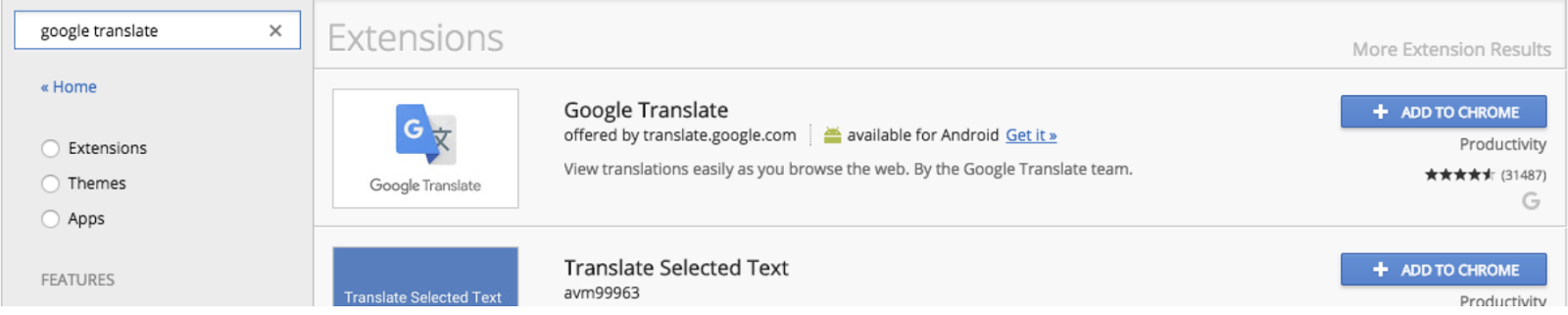
You should now see the Google Translate button in the top-right corner of your browser. Click “TRANSLATE THIS PAGE” and the site will be automatically translated in the same tab. You can choose different languages by selecting a language in the drop-down menu.
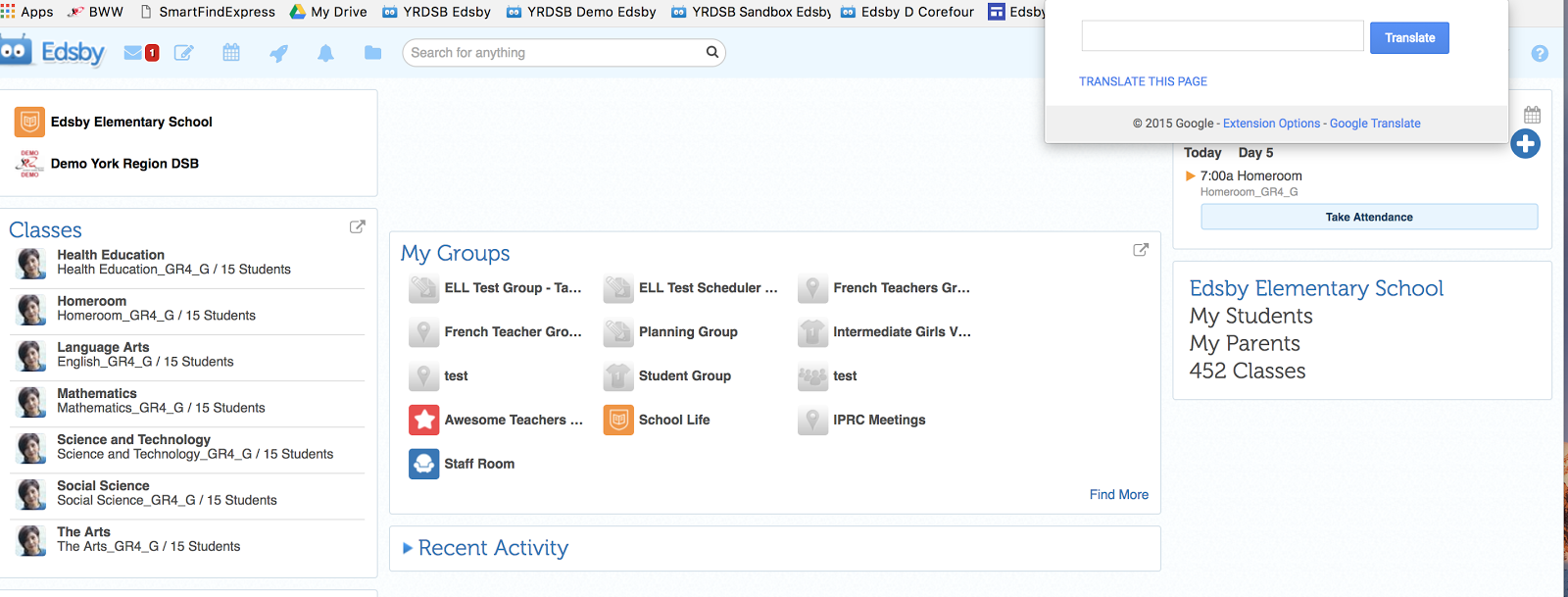
This is what your Edsby homepage would look like after the translation (in Chinese - Simplified).
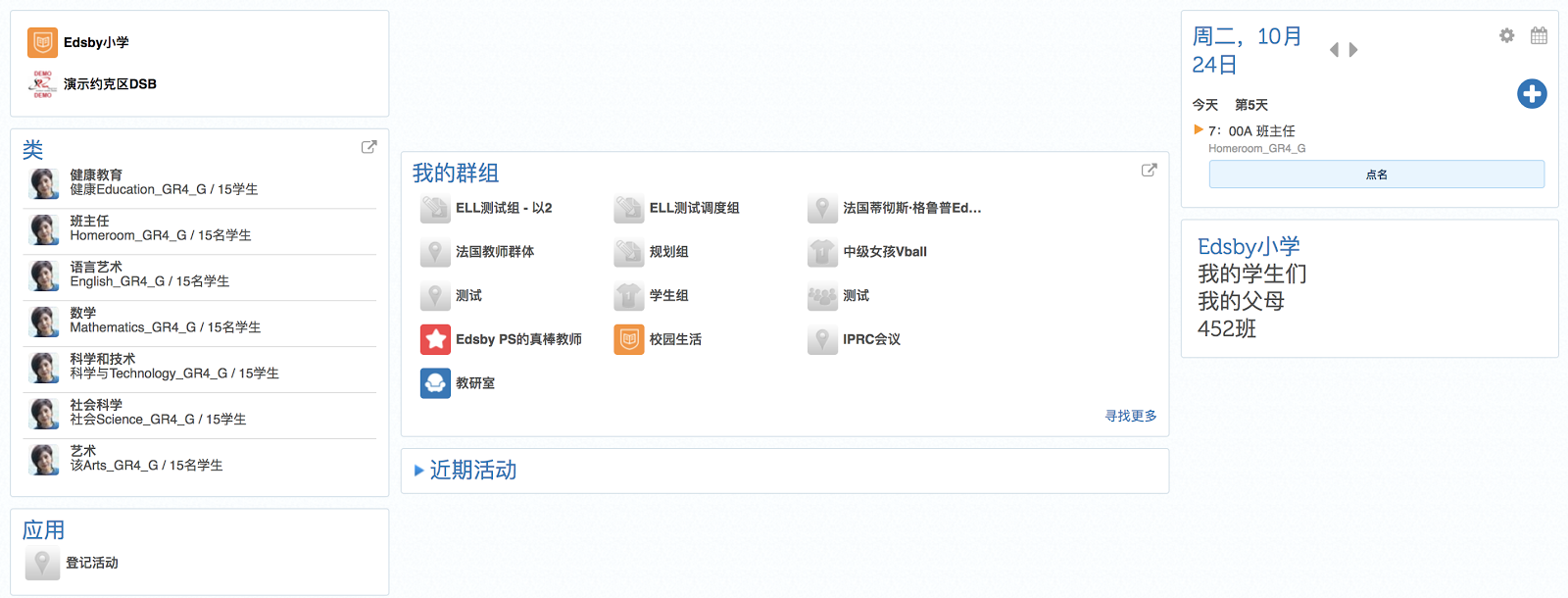
Whenever you are on a site that isn’t in English, Google Translate will auto-detect if the site isn’t in English and at the top of the screen, a grey bar will load asking if you want the site translated. And if you want to change the settings for this add-on, click “Options” in the right-hand side of the grey bar.